The following videos are outdated and only apply to the alternative version of BikeCAD which uses SetupStream as an installation tool.
For info on the latest version, see: bikecad.ca/install_pc.
To install BikeCAD Pro on a Windows operating systems, follow this procedure:
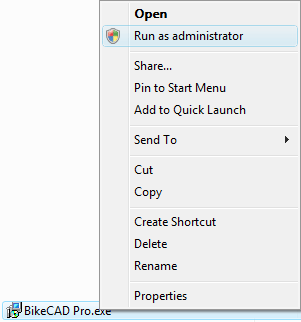
First, unzip the file in which BikeCAD Pro was distributed to you. If you are running Windows XP, you can simply double click on the setup file. If you are running Windows Vista, Windows 7, Windows 8 or Windows 10 instead of double clicking on the resulting executable setup file, you must right click and choose Run as administrator.
This will launch the BikeCAD Pro setup routine which will place a copy of BikeCAD Pro in your AppData * directory and give you the option of placing an icon for BikeCAD Pro on your desktop and Start menu.
This should be all that is required to setup BikeCAD Pro. If BikeCAD Pro does not run, then you may need to visit java.com to download and install the latest version of Java.
Here's a video that walks you through the steps:
If you are still having trouble after watching this video, there are some further notes available here.
* In the past, BikeCAD Pro was installed in the Program Files directory. However, changes in the Windows operating system required that users would need to change the security settings on the configuration folder inside the BikeCAD Pro folder. Installing BikeCAD in the AppData folder instead of the Program Files folder resolves this issue.

