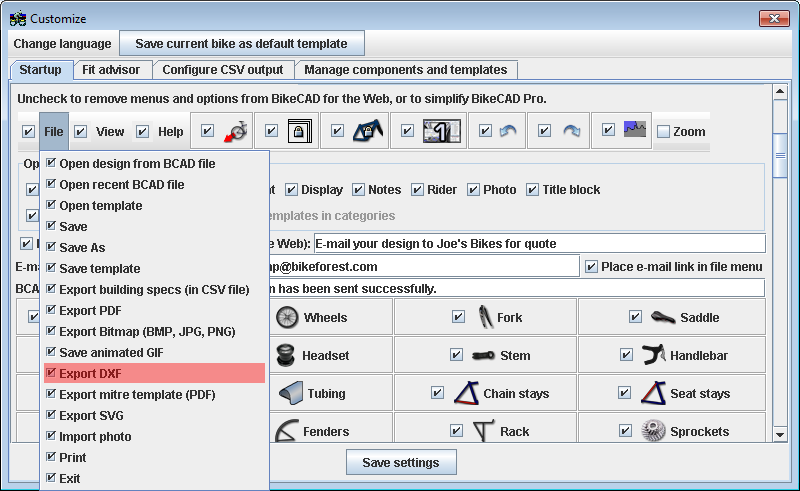To obtain a DXF file from BikeCAD Pro, a two step process is recommended. First, choose File >> Export SVG to obtain a Scalable Vector Graphics representation of your design. Next, import that file into a free drawing application called Inkscape. An SVG file exported from BikeCAD Pro and read into Inkscape is shown below. The actual SVG file is here.

Next, export that file from Inkscape as a DXF file. An example of the same model exported from Inkscape as a DXF and then imported into a generic CAD program is shown below. The actual DXF file is here.

While the above procedure is the recommended method for obtaining a DXF file from BikeCAD Pro, the old option to export a DXF file directly from BikeCAD is still available. However, be aware that when the DXF export option was initially added to the first release of BikeCAD Pro, it was not implemented in a way that would be sustainable as BikeCAD models grew more complex. Therefore, as new components have been added to BikeCAD, these components have not been included in the DXF output. Similarly, curved tubes are also not accounted for in DXF files exported directly from BikeCAD Pro. Below is an example of the above design exported as a DXF file directly from BikeCAD Pro. The actual DXF file is here.
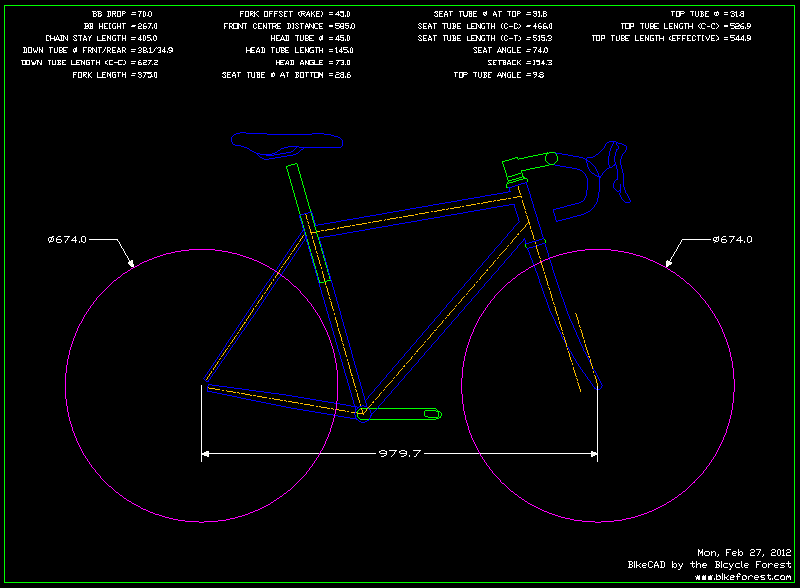
By default, the DXF export menu has been removed from BikeCAD Pro version 8.0. However, if you have developed a preference for exporting DXF files directly from BikeCAD Pro and are aware of the shortcomings inherent in doing this, you can add the menu option by selecting View >> Customize and selecting the check box shown below in the Customize dialog box. Remember to click the Save settings button after making this change.